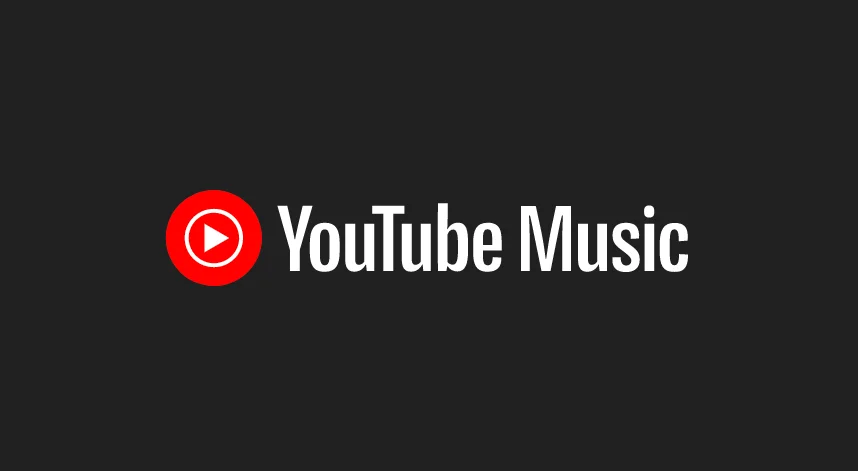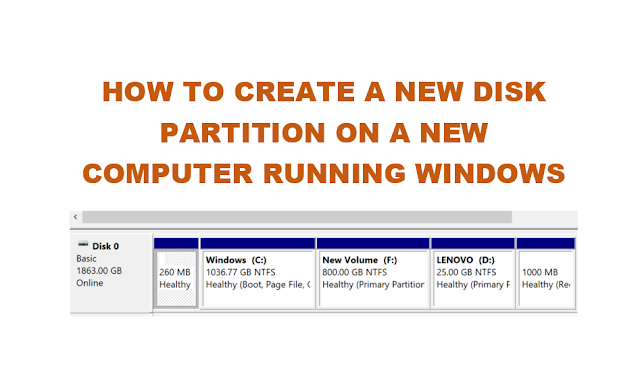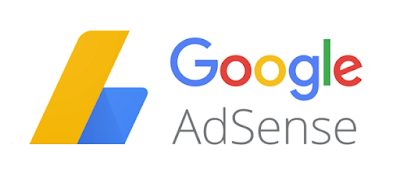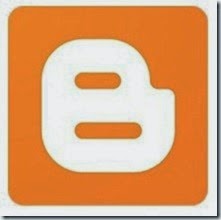“Powered by Blogger” is an attribution text with link to Blogger that appears by default on Blogger Templates. Some templates may also have the template’s creator name and details. If you would like to remove the attribution widget from the Blogger template and add your own, here is how.
Step 1: Remove the attribution widget/gadget from Blogger layout
Some templates will allow removal of the attribution widget right from the layout page. Check if the attribution widget is removable.
- Login to Blogger
- Navigate to Layout from the menu on the left
- Scroll down to the “Footer Area”
- Click edit on the “Attribution” widget.
- Click remove (if the template allows)
- Else Step 2.
Step 2: Enable “remove” for Attribution widget in Blogger
Some Blogger templates do not have the “remove” option for certain widgets because they are locked in code. You can unlock them so that it can be removed from Layout page. Follow the steps below:
- Login to Blogger
- Navigate to Template > Edit HTML
- From the “Jump to widget” select “Attribution” (or any other name like Attribution such as Attribution 1 etc.)
- Change “locked=true” to “locked=false”
- Save Template
The “Attribution” widget is now removable from Blogger Layout.

Step 3: How to remove the Attribution widget?
Step 3(a): The easier way:
- Do Step 2 as described above
- Navigate to Layout
- Click “edit” on the Attribution widget
- Click Remove
- Save
The attribution widget is now removed. Save Arrangement.
To add your own attribution widget, do:
- Login to Blogger > Layout
- Add a new gadget in “Footer” area (if you cannot see “add a gadget” in the footer area, create it in any area and then drag it to the footer region.)
- When creating the gadget, select “HTML/JavaScript” as the widget type.
- You can now write your own footer text.
- Example:
“<p align=”center”>www.yoursitename.com</p>” to display www.yoursitename.com.
Step 3 (b): Remove Attribution from code:
You can also remove the attribution section from code itself instead of going back to Layout.
- Login to Blogger
- Navigate to Template > Edit HTML
- From the “Jump to widget” select “Attribution” (or any other name like Attribution such as Attribution 1 etc.)
After selecting “Attribution” from “Jump to Widget”, deleting the entire code between
<b:section …. </b:section> that encapsulated “attribution” widget. The attribution (with “Powered by Blogger”) is now removed.
To add your own attribution, do:
- In the same area/space from where you deleted
<b:section …. </b:section> to remove the attribution, you can write your own code to display the text in the footer area. - Example: <p align=”center”>www.yoursitename.com</p>” to display www.yoursitename.com.
- Save Template.
If you found this post helpful or informative, do leave me a comment. Thank You.
See here: How to remove the Blogger default navigation bar?