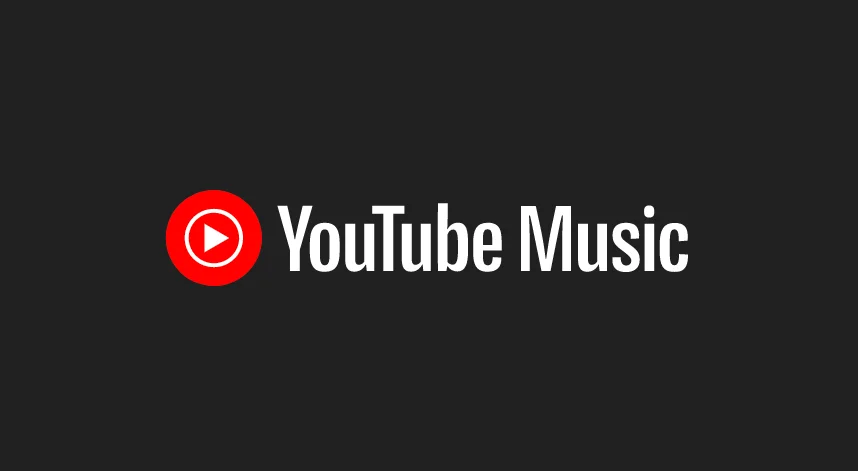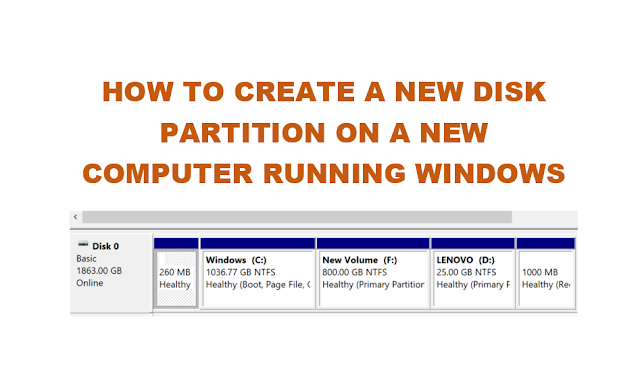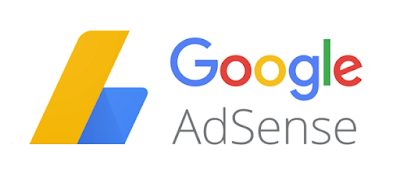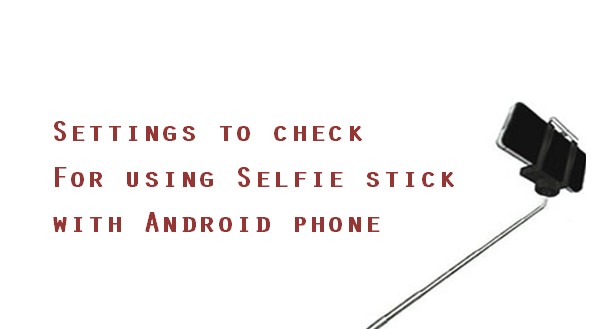Are you trying your new selfie stick with your Android Phone but unable to get it to work? In this post, we shall see come settings required for using selfie stick with Android Phone.
I am blogging this post because someone posted on my previous blog post that he is not able to use selfie stick on his Android Redmi Phone. So, here are the settings to check and if your selfie stick still does not work.
If your phone does not have any settings to allow the camera to take pictures using the volume buttons, then there are alternative apps listed at the end of this post which you can download from Google Play and use it with selfie sticks.
Watch this short video to learn more about settings for selfie sticks:
https://www.youtube.com/embed/1Mg84ee2BPg?si=sa48Zikr6gVxmAJq
Settings for selfie sticks on Android Phone
Most default Android Phone app comes with a setting to take pictures with the volume key. It may not be enabled by default. But this is what selfie stick use.
If your selfie stick is not working with your Android Phone, then your camera’s setting is the first place to check.
Here are a few settings for selfie sticks on Android Phone to check:
- Open your camera app on your Android Phone and explore the settings.
- Check if there is a settings called “Volume Key Function”.
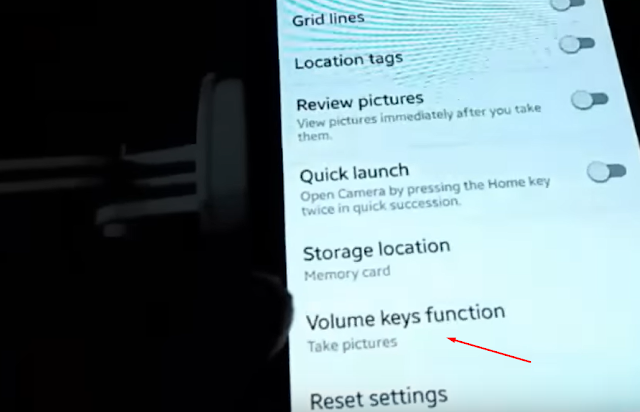
- If there is, then the “Volume Key Function” should be set to “Take Pictures” or “Capture” or something like that (depends on the phone model’s menu”.
- If there is no “Volume Key Function” settings on your camera app, then unfortunately, the phone cannot use a selfie stick. Because, the button on the selfie stuck triggers the volume key to take pictures.
What to do if your Android Phone does not have the volume key function ?
Don’t worry, you can use other camera apps for using selfie sticks. Camera 360 is one such app that will work. Make sure the Camera 360’s settings also had the “Volume Key Function” set correctly to take picture.
So even if your phone’s default camera app does not have the “Volume Key Function” settings required, Camera 360 will easily work on your Android phone for selfie stick purpose. You can download Camera 360 Android app from Google Play here. You can also explore other camera apps from Google Play which can be used with your Android Phone.
Bluetooth / wireless selfie sticks?
Oh yes! And there are Bluetooth selfie sticks too. In this case, you do not have the 3.5mm jack cable on the selfie stick.
All you have to do is pair the selfie stick with your mobile phone’s Bluetooth. The selfie stick then controls the mobile phone to take photos etc.