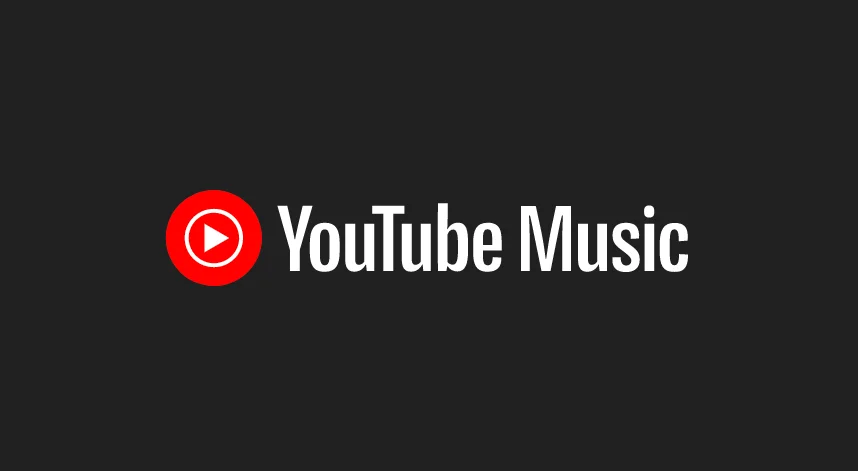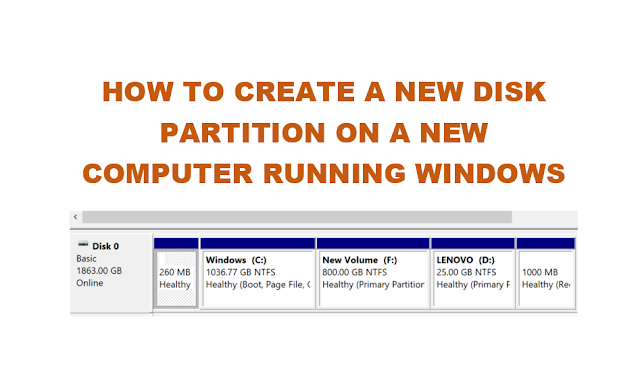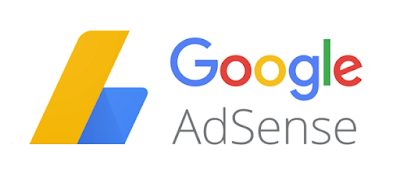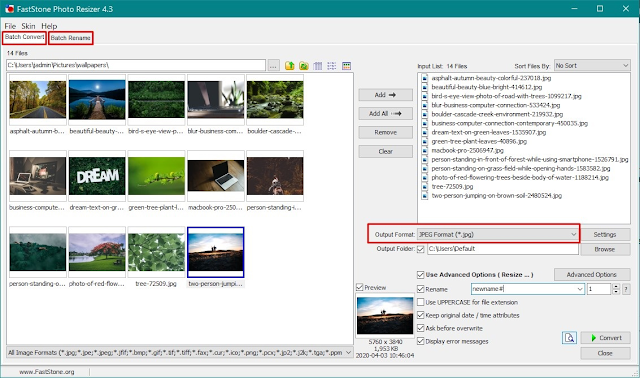Looking for a versatile image editing software that can convert to different image formats, batch rename images, resize images, batch image watermark etc.?
FastStone Photo Resizer is an image converter and renaming tool that intends to enable users to convert, rename, resize, crop, rotate, change color depth, add text and watermarks to images in a quick and easy batch mode. Drag and Drop mouse operation is well supported.
Features of FastStone Photo Resizer includes:
- Convert and Rename images in batch mode
- Support JPEG, BMP, GIF, PNG, TIFF and JPEG2000
- Resize, crop, change color depth, apply color effects, add text, watermark and border effects
- Rename images with sequential number
- Search and replace texts in the file names
- Preview conversion and renaming
- Support folder/non-folder structure
- Load and save settings
- Support multithreading. i.e. process multiple images simultaneously for better performance
Source: https://www.faststone.org/FSResizerDetail.htm
Most of the “FastStone Photo Resizer” features listed above such as resize, rotate, crop, color depth, adjustments, text, Watermark, border are available under “Advanced Options”.
Batch Photo Watermark using FastStone Photo Resizer
If you are looking for a free software to batch watermark photos, you can also do that with FastStone Photo Resizer. You can do this in two ways –
- Text as Watermark
- Image as Watermark
Batch photo watermark with text

Steps to batch watermark photos using an image in FastStone Photo Resizer software
- Open FastStone Photo Resizer software
- Click on Batch Convert tab
- Import the photos
- Click on the Advanced Options on the right
- Click on Watermark Tab and enable it
- Next to watermark image, locate the watermark image to put.
- For this it is recommended that you should already have a watermark image prepared of appropriate size, or your logo in PNG format. It is better if the background is transparent.
- Adjust the opacity, offsets, shadow and position etc.
- Click OK
- Set the output folder
- Click on Convert
Batch photo watermark with image
Steps to batch watermark photos using text in FastStone Photo Resizer software
- Open FastStone Photo Resizer software
- Click on Batch Convert tab
- Import the photos
- Click on the Advanced Options on the right
- Click on Text Tab and enable Add Text
- Type the letter you want to include as watermark
- Adjust the opacity, offsets, shadow and position, apply background etc.
- You can even insert VARIABLES such as EXIF data of the photo, date and time, filename,
- You can PREVIEW the conversion by clicking on the preview icon at the bottom to see how it will look like before the conversion
- Click OK
- If you want to rename, type in the new name. “newname##” means to append with a two digit sequence number. The starting number can be adjusted.
- Set the output folder
- Click on Convert
A sample result looks like this:

All in all, FastStone Photo Resizer software is a handy free photo software for those who want to convert to different image formats, batch rename images, resize images, batch image watermark etc. There are quite a good number of settings you can play around with.
If you want to try it out, download FastStone Photo Resizer software from here.